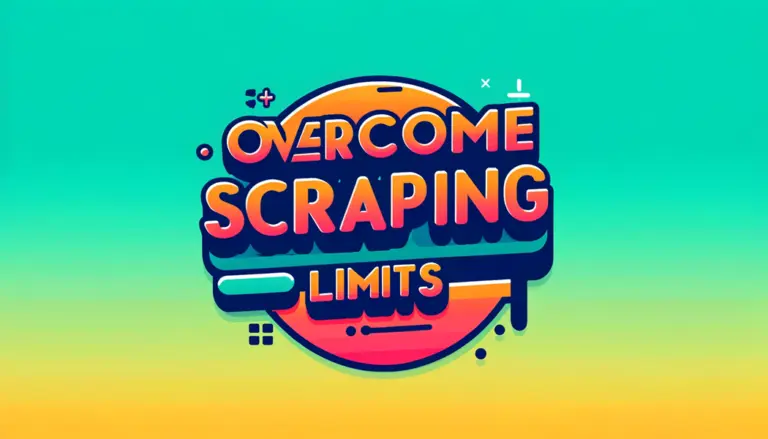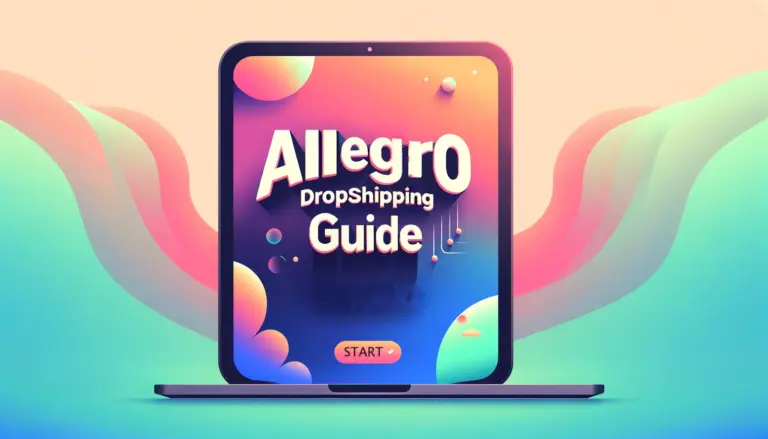There are many proxy service providers available out there. However, due to the requirements of multiple IP addresses, there may not be too many choices. Quality of IP address is also important as the origin websites may not allow access to all the IP addresses. Any good proxy service provider maintaining and providing the mentioned thing should work with our software. The BrightData is one of them (They were Luminati before).
We recommend using BrightData Proxy with our software as they provide thousands of IPs for free (they charge for bandwidth only) and it is very cheap. Also, you will get a $5 signup credit, which should be enough for regular users to scrape a lot of data. Follow the steps below to integrate BrightData Proxy with our software.
Step 1 – Create Account
Create a BrightData Proxy account (Click Here). After completing the registration, they should provide you with $5 credits for free (which should be enough for regular users for some days). You may need to verify your email address in this step by clicking the link they send to your email address. We recommend you to use real information as you might need to verify other details in the future.
Step 2 – Create Zone
From the left sidebar, go to “Proxies & Scraping Infra“. Then click on the dropdown menu called “Add” on the right side and click on “Datacenter Zones“. Please check the screenshot below. Do not go for their Residential or other zones as they are very expensive.
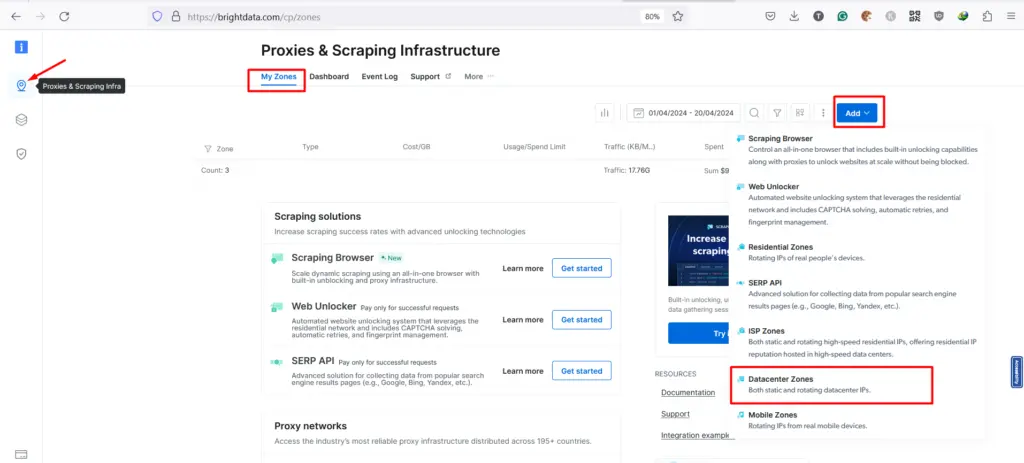
In the next page, enter a zone name, keep the “Shared (Pay per usage)” selected and press the button “Add” or “Save“. Check the screenshot below.
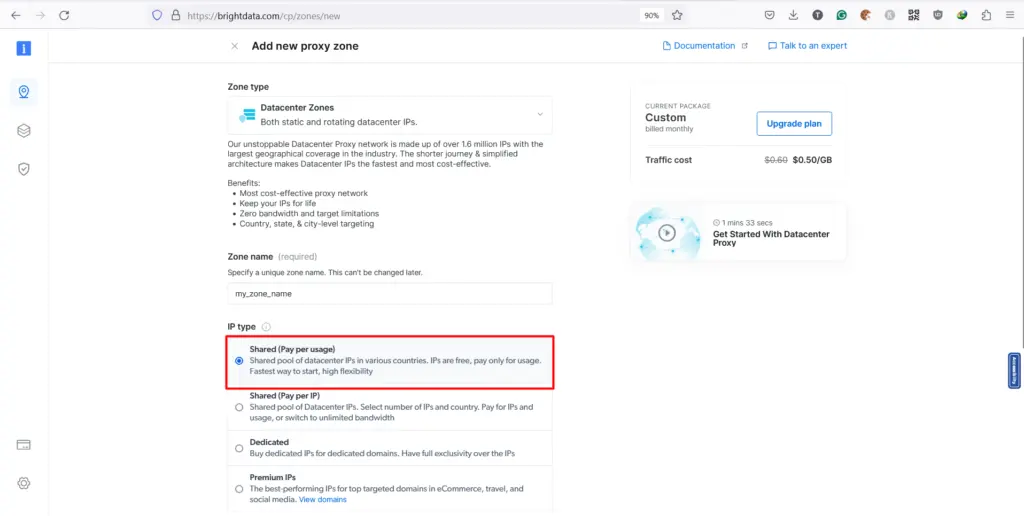
Once the zone creation is successful, you should find the access details there in the next page. You may need to click on the zone name to get this information. Please check the screenshot below.
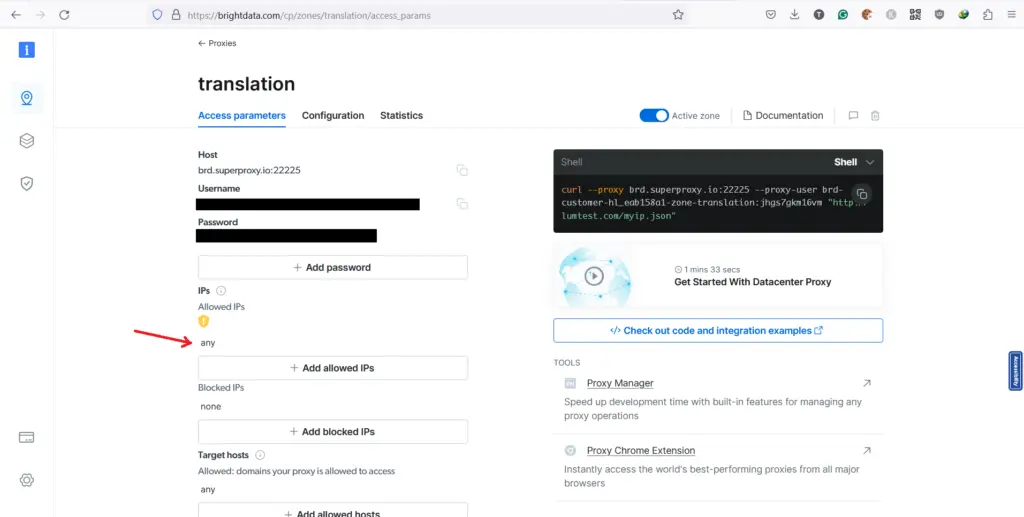
Make sure to whitelist your computer IP address there. Please note that you can keep/make it “any”, but in some cases, they may add your IP to the blocklist automatically. So, in case you are not getting access to their network, you need to check that first.
Step 3 – Add to Software
We need the proxy in the following format HOST:PORT:USERNAME:PASSWORD for the software. In the case of BrightData, HOST:PORT=brd.superproxy.io:22225. So the proxy will be brd.superproxy.io:22225:USERNAME:PASSWORD. Copy this proxy to the Reoon Software and start using it.
Make sure your account has enough balance, otherwise, the software will not be able to connect to their proxy network and will not work. In some cases, the users may need to contact BrightData’s customer support to activate their account for the first time. Let us know if you face any issues.