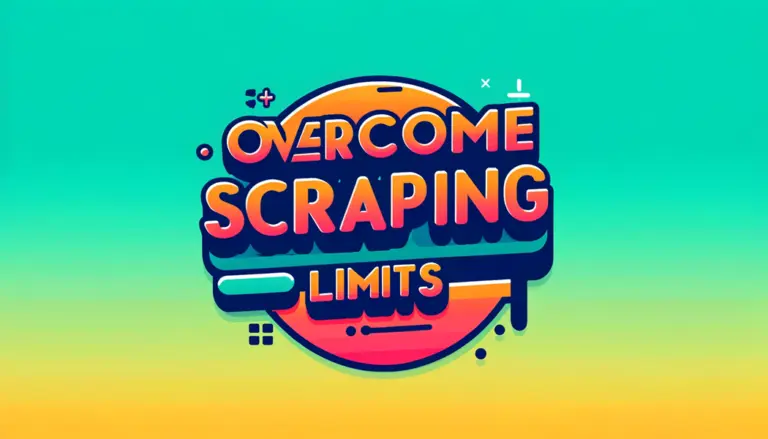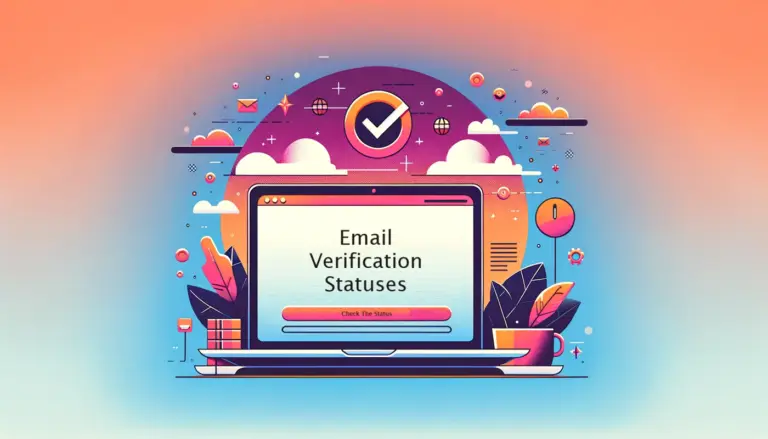Advanced search is a browser-based searching method. It has two modes.
- General Search Link.
- Bestseller’s Products Link
General Search Link
This mode is for searching for anything (products) from any of the Amazon sites. You can use any settings on the Amazon search page. Let’s see the instructions:
- Go to an Amazon site. For example: www.amazon.com.
- Perform your custom search.
- Make sure the page shows something like that at the top of the searched products: 1-24 of over 20,000 results for Electronics: Computers & Accessories: Prime Eligible: “keyboard”. If there is nothing about the number of found results, then please change your search settings to make sure the search page is showing the number of results info.

- Finally, copy the browser URL/link and paste it into the software.
- Check the “Sort by review count (software overwrite)” in the software if you wish to get the top products based on review count.
- Check the number of pages available at the bottom of the webpage. We suggest using category a specific category to get more pages.
Bestseller’s Products Link
This mode is for analyzing Bestseller’s products page. Let’s see the step-by-step instructions:
- Go to the bestseller’s products page. (For amazon.com the page is www.amazon.com/Best-Sellers/zgbs/ref=zg_bs_unv_bt_0_bt_1)
- Goto your desired category. This step is impotent. The software will not work unless products are showing from a specific category.
- Finally, copy the browser URL/link and paste it into the software.
Check the software now: Reoon Amazon Scraper
If you have any questions, feel free to contact support.